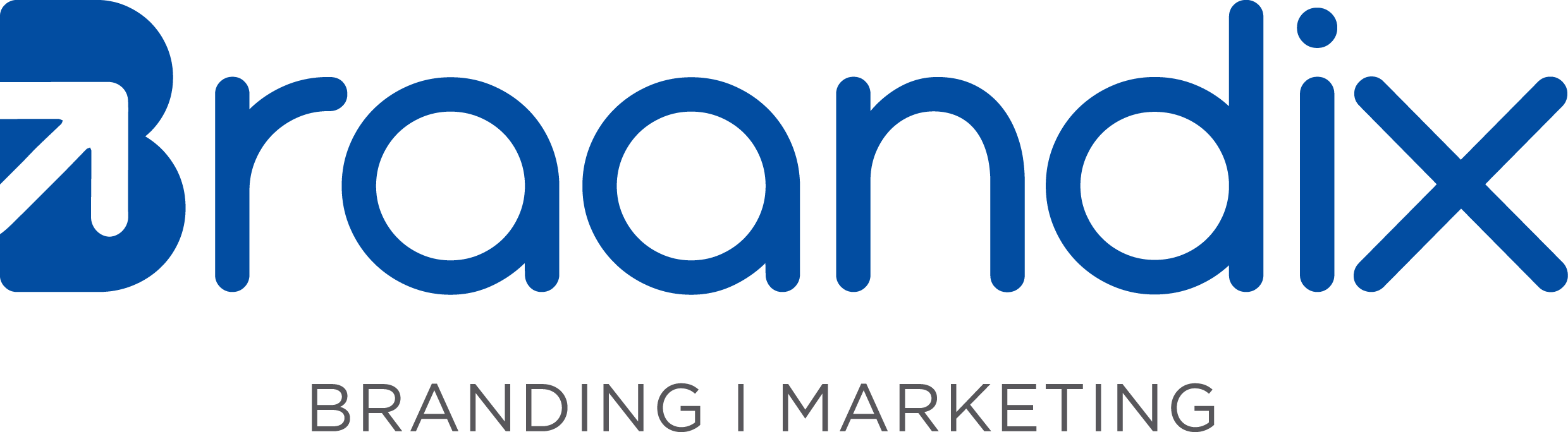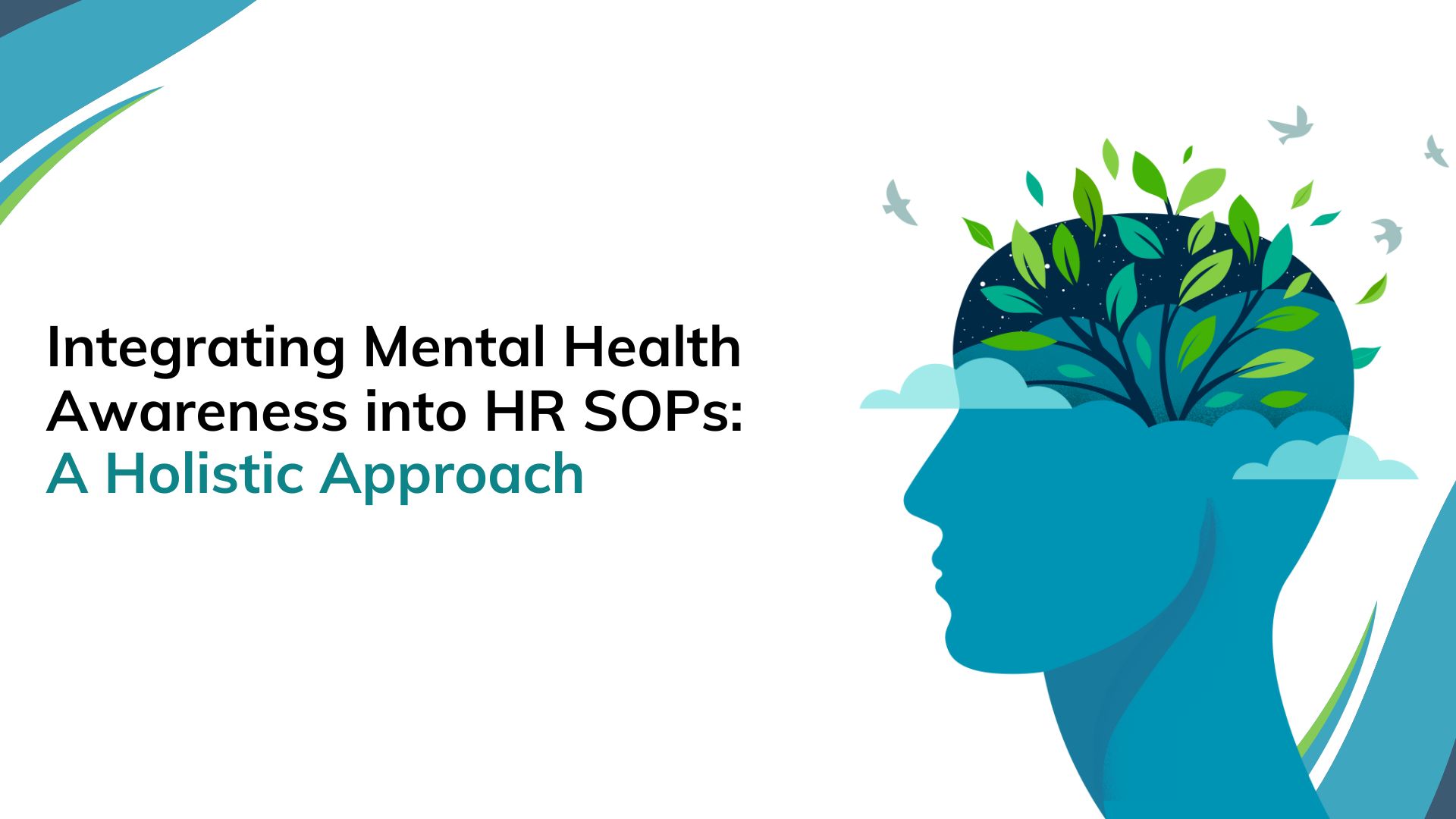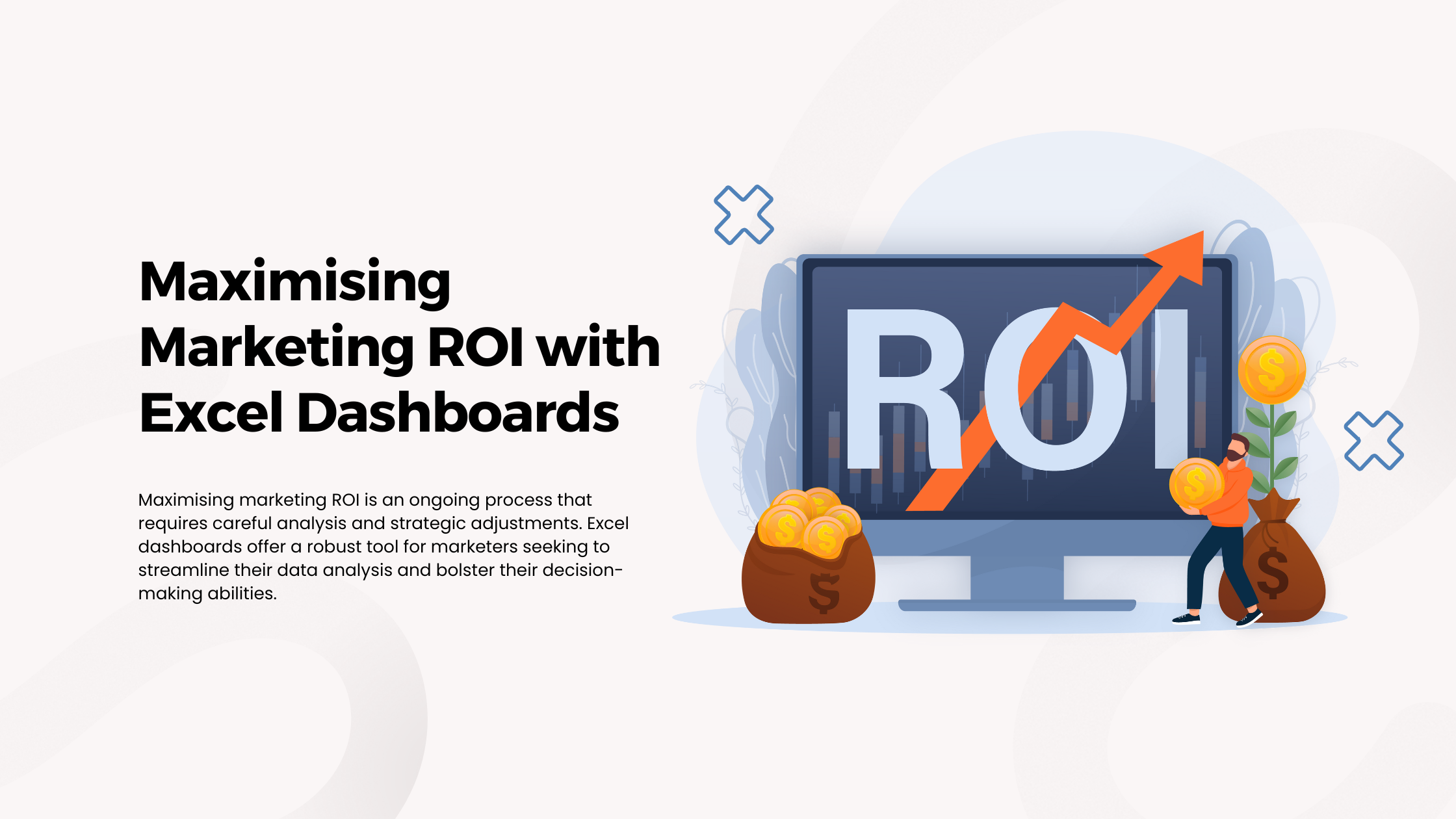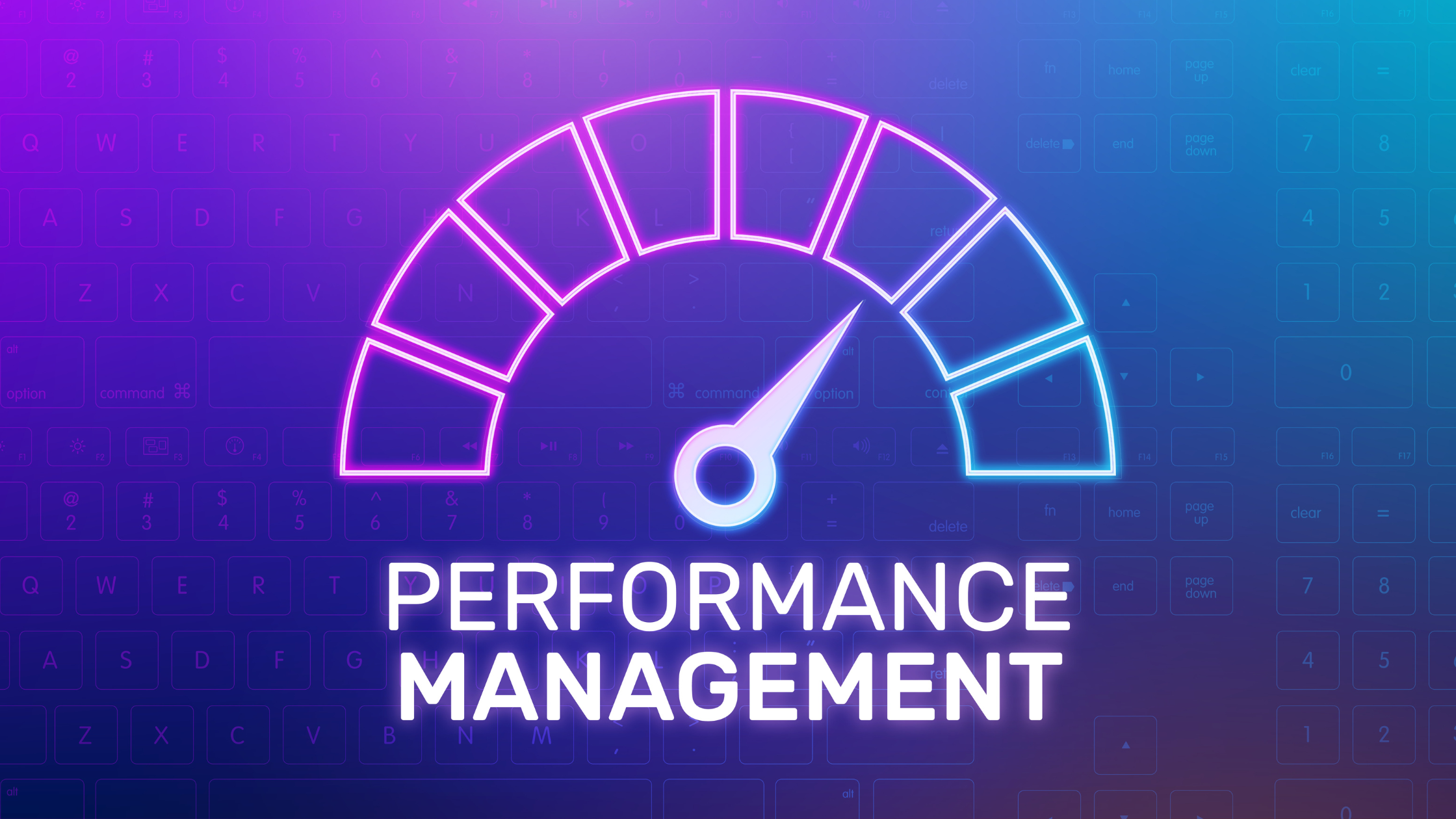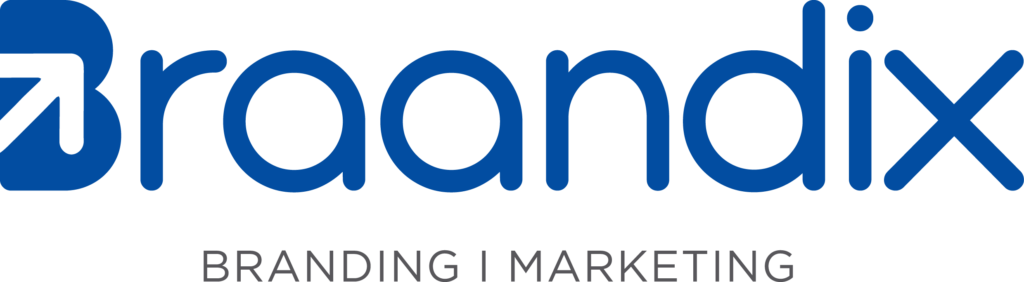Home » The Ultimate Guide to Creating Dynamic Excel Dashboards for Your Business
In today’s competitive business environment, data-driven decision making is crucial.For businesses of all sizes, the ability to visualize data and make informed decisions quickly is critical.Excel dashboards provide a practical and effective approach, enabling the consolidation and presentation of key business metrics.This comprehensive guide will delve into the steps involved in building engaging Excel dashboards, strategies for using them to benefit your business, and actionable advice to unlock their full potential.
What is an Excel Dashboard?
An Excel dashboard is a visual representation of data that provides a snapshot of your business’s performance. It typically includes a combination of charts, graphs, and tables that are linked to underlying data sources. By creating interactive dashboards, you can gain insights into trends, identify opportunities, and make data-driven decisions.
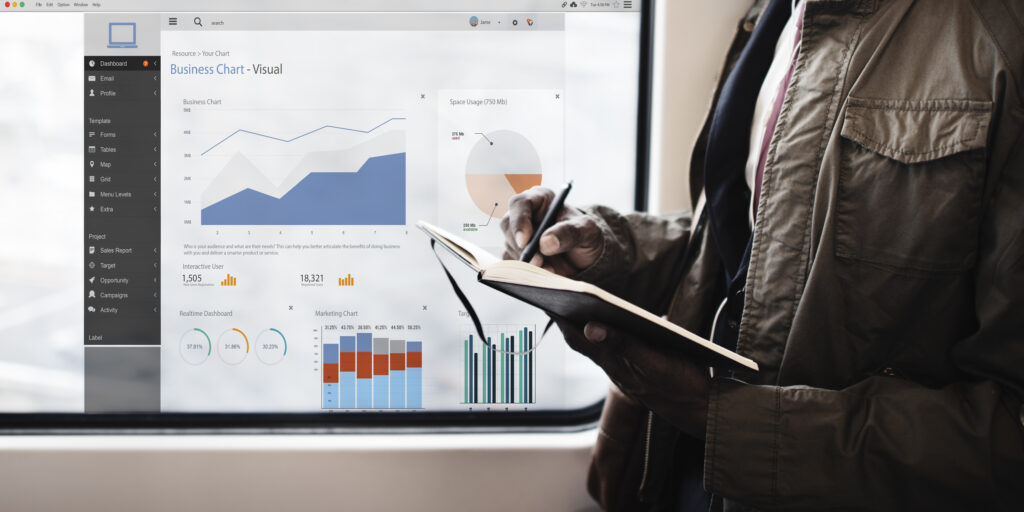
Steps to Create a Dynamic Excel Dashboard
- Define Your Goals
Before you open Excel, think about what you want the dashboard to be. Do you track sales performance? Want to monitor team productivity? Identifying what you want to measure will help guide the entire process.
2. Collect and Prepare Your Data
The next step is to gather the data you want to include in your dashboard. It could come from different sources—like sales reports, CRM systems, or even customer feedback. Clean and format the data to prepare it for analysis.
3. Create a Dashboard Layout
A well-designed dashboard should be visually appealing and easy to understand. Keep it focused on the most important information and avoid clutter.Consider using a consistent color scheme, font style, and chart types.
4. Add Charts and Graphs
Now comes the fun part – visualizing your data.Choose appropriate chart types (eg, bar charts, line charts, pie charts) to effectively represent your data. Customize appearance and formatting to increase readability.
5. Add Interactive Elements
Integrate features such as slicers, filters, and drop-down menus to allow users to explore different data views and drill down into details.
6. Automate Data Updates
Set auto-refresh to ensure your dashboard always displays the latest information. This way, you’ll always be looking at the latest information without needing to manually update anything.
7. Test and Refine
Thoroughly test your dashboard to identify any errors or inconsistencies. Gather feedback from stakeholders and make necessary adjustments.
Best Practices for Dashboard Design
Keep it Simple: Avoid overwhelming users with too much information.
Use Clear Labels: Provide descriptive labels for charts, axes, and data points.
Choose Appropriate Chart Types: Select charts that best convey the desired message.
Maintain Consistency: Use a consistent color scheme and font style throughout the dashboard.
Consider Mobile Accessibility: Design your dashboard to be viewable and usable on mobile devices.
Excel Dashboard Templates
If you’re pressed for time or looking for inspiration, pre-designed templates can be a helpful starting point. Here are a few options:
Financial Dashboard Template: Offers insights into cash flow, revenue, and expense tracking.
Marketing Dashboard Template:Analyze campaign performance, customer engagement, and ROI.
Sales Dashboard Template: Track sales revenue, customer acquisition, and lead conversion rates.
HR Dashboard Template: Monitor employee attendance, leave, and productivity metrics.
Conclusion
Creating dynamic Excel dashboards can be a powerful way to unlock the value of your data. By following these guidelines and incorporating best practices, you can develop dashboards that provide valuable insights, drive growth, and support your business objectives.
So, why not try it? Start with a simple dashboard and as you get more comfortable, you can add more advanced features to suit your business needs.